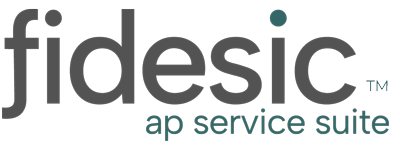4 Tips on How to Increase Productivity Using Your Microsoft 365 Subscription
Originally Published by Joseph Markovich at JCMAinc.com
You’ve probably seen the saying “You have as many hours in a day as Beyonce”, but do you really? Do you think Beyonce creates tasks for her crew on a daily basis or is in back-to-back meetings all day? Probably not. She probably hires someone to do that for her, but many of us don’t have the luxury (or finances) to do that. Even though we are not Beyonce, there is a solution to increase your productivity and stop wasting hours doing mindless tasks. Just $6 a month, a Microsoft 365 subscription can help streamline those processes that suck up your time and energy so you can get more in your short eight-hour workday. Here’s four tips on how to let your Microsoft 365 subscription work for you.
If you’re new to the Microsoft 365 platform, we recommend reading about what comes with a subscription first to see how these apps work together.
TIP #1: ADD A TEAMS CHAT LINK TO YOUR EMAIL SIGNATURE
Email is so 2000s. Instead of the back-and-forth email chain that absorbs your time and energy, take the opportunity to let people directly communicate with you by adding a Teams link to your email signature. Corresponding with your co-workers and clients is instantly easier with Teams Chat, especially when it comes to sharing files and collaborating on a project. This Teams link works for your co-workers in your organization and anyone outside of your company.
HERE’S HOW TO ADD THE LINK INTO YOUR EMAIL SIGNATURE
First, find your email signature template with the steps below:
- Outlook: File tab > Options > Mail > Signatures button
- Outlook on the web: Settings menu (the gear on the top right) > View all Outlook settings > Mail > Compose and reply > Email signature
- Windows Mail: Settings menu (gear at the bottom of the screen) > Signature
Once you pull up your email signature template, type some descriptive text, such as “Chat Me Up on Teams” or “Start a Chat with Me!”, then highlight it and insert a link. You can find what the buttons look like below.
Outlook: ![]() | Web Outlook:
| Web Outlook: ![]() | Windows Mail:
| Windows Mail: ![]()
Put the below URL as the address but change the last part where it says “<user1>” to your work email address.
https://teams.microsoft.com/l/chat/0/0?users=<user1>
Save it and that’s it! Now someone can directly start a chat with you from an email!
Extra bonus: Once the chat is started, you can add others and make a group chat! Now you can talk to each other, share files, share your screen, present a PowerPoint presentation, create to-dos and more! We understand technology can get complicated, so don’t hesitate to contact our expert IT guru for a walk through.
TIP #2: LET POWER AUTOMATE REPEAT TASKS FOR YOU
Within a Microsoft 365 subscription, Power Automate is your built-in automation tool. This low-code, drag-and-drop tool allows you to build workflows that automate repetitive, mundane tasks with ease. There is virtually no limit to the number of things you can do with Power Automate. A sample:
- Get notified when a file is uploaded or changed in OneDrive
- Start an approval process when a file is uploaded to Teams
- Update a spreadsheet when people submit a response in Forms
- Notify a team in Teams when an item is added to a list
- Have today’s weather sent to you every morning
- Get a summary email of your appointments each day
Just how much time will you be saving if you automate repetitive tasks? We’ll show you. In a study done by Forrester® Consulting, 57 companies streamlined their business processes with Power Automate. They found that companies saved 26,660 worker-hours per year when Power Automate was used three ways.
TIP #3: TAKE THE GUESSWORK OUT OF SCHEDULING
Bookings is built into your Microsoft 365 subscription — no separate subscription needed — and lets people book time with you based on your availability. Anything on your calendar, a dentist’s appointment, a previously scheduled meeting, or a reminder to head to the gym, is automatically read by Bookings and made unavailable to book.
All you have to do is set up any services and staff to book and Bookings does the rest! Plus, you can capture other information from people requesting appointments and appointments are placed on both your calendars. You can have a link in your email signature or have a button on your website to take someone right to Bookings and schedule time.
TIP #4: LEARN HOW YOU WORK TO INCREASE YOUR PRODUCTIVITY
Viva Insights is part of the new employee experience platform from Microsoft. It looks at your emails, calendar, tasks, meetings, contacts and more to give you recommendations on task management, streamlining follow-up, setting aside time to focus or complete tasks.
Some examples of how you can use Viva Insights to increase your productivity:

- Schedule some preparation time before your meetings right from Outlook.
- Create a list of important people that you’ll always be notified of a new message or email.
- You might have missed an action item from an email. Do you want to create a task?
- Book some focus time each day to really buckle down on tasks or projects you need to accomplish. This turns off all notifications to you.
- Here’s tasks you have due today — do you need a reminder, or do you want to mark it complete?
- Create a list of important people that you’ll always be notified of a new message or email.
- Follow up on action items you’ve sent to others.
- Book some focus time each day to really buckle down on tasks or projects you need to accomplish. This turns off all notifications to you.
WE’RE HERE TO HELP
Microsoft 365 can really transform the way you work. With that said, JCMA totally gets that technology can be confusing, but their IT guru is always willing to help you understand the platform by offering one-on-one training, customizable solutions for your unique business, and emergency support. Simply reach out to JCMA to learn more about Microsoft, ask us questions, or set up time for a consultation.
This post, "4 Tips on How to Increase Productivity Using Your Microsoft 365 Subscription" was originally published by JCMA.